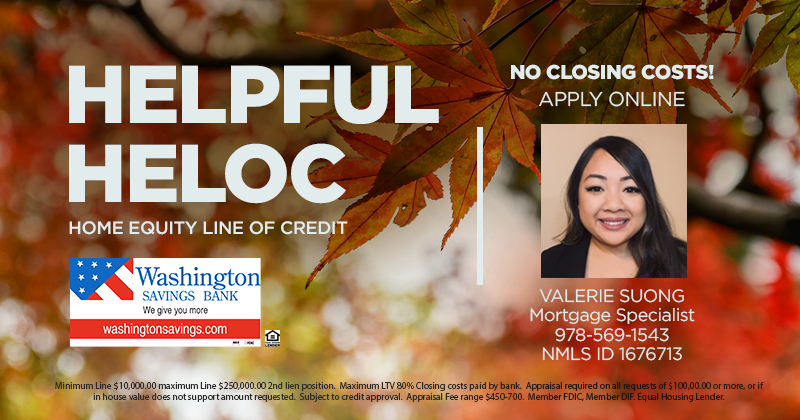Washington Savings Bank
{beginAccordion}
1. Where is Washington Savings Bank?
Washington Savings Bank is headquartered in Lowell, MA 01852 at 30 Middlesex Street, at the corner of Central Street. We also have branch in neighboring Dracut, MA 01852 at 100 Broadway Road, next to the post office. Our lending center is also located at the Dracut, MA location.
2. What type of bank is Washington Savings Bank?
Washington Savings Bank is a local community bank that is organized as a mutual bank. That means we don’t have stock, but owned by our customers, who elect a board or directors every year. We can’t be sold.
3. What kind of services does Washington Savings Bank offer?
We offer most services you find at any bank. Checking accounts, savings accounts, certificate of deposits, IRAs, money markets, residential mortgages, investment property mortgages, home equity loans and lines of credit, and commercial lending is all offered by the bank. We also have safe boxes in our Dracut branch.
4. What are your hours?
Our branches are open as below
| MON – WED | 9 a.m. – 4 p.m. |
| THU – FRI | 9 a.m. – 6 p.m. |
| SAT | 9 a.m. – 3 p.m. |
We also have live 24/7 debit card support by calling our main number (978) 458-7999, option 1.
5. Can a non-customer cash a Washington Savings Bank check?
A non-customer can cash a check drawn on Washington Savings Bank with a valid picture ID and to a maximum of $2,500. The bank reserves the right to refuse any non-customer check cashing request.
6. What is a certificate of deposit grace period?
CD accounts are set to auto-renew at maturity, but there is a 10 calendar day grace period (a period of time following the maturity date of the account) during which you can make a deposit to or withdrawal from the account, change the term of the account or cancel the account.
Please note that a deposit, withdrawal or term change can be made only once during the grace period.
7. Do money orders or official checks cost anything?
Yes. We only sell money orders and official checks to customers of the bank. A money order cost $3 each, but the first money order is free. Official checks cost $5 each. These fees may be waived depending on your account type.
8. Is there a maximum cash withdrawal limit?
The bank can accommodate your large cash withdrawal request with enough notice. We will require an signed indemnification letter for amounts $25,000 or greater, which has you acknowledge the risk of accepting cash and our advise to use an alternative method (wire, official check, etc.)
9. Can I make a deposit at your ATMs?
Yes. You can make a deposit of cash or checks at each branch ATM location. The bank does not accept deposits at ATMs we don’t own or operate.
10. Do you sell gift cards?
Yes, the bank sells gift cards for $2.95 each for $25 minimum to $700 maximum. Only bank customers may purchase gift cards and the fee may be waived depending on your relationship with the bank.
{endAccordion}
Checking
{beginAccordion}
1. How do I open a checking account with Washington Savings Bank?
A Complete Checking account can be opened in one of our branches or online at our website washingtonsavings.com.
2. Is there a minimum opening deposit?
Yes, the minimum opening deposit is $10 for most accounts.
3. Will my checking account have a monthly fee?
Our Cash Rewards Checking and Interest Rewards Checking are free checking accounts, which means there is no monthly fee.
4. What’s the difference between a Cash Rewards Checking and Interest Rewards Checking?
While both are free checking accounts, they pay different rewards.
- Cash Rewards Checking earns you Debit Card Cash Rewards for every signature debit card purchase that are paid monthly to a maximum of $20.
- Interest Rewards Checking give you the chance to earn high interest on your account balances and get ATM surcharge refunds up to $15/ month if you meet some simple monthly activity requirements.
- Have eStatements
- Have at least 12 debit card purchases (post and clear) in the month
- Have at least one ACH transactions (deposit or withdrawal) in the month.
5. What’s an Online Rewards Checking account?
An Online Rewards Checking pays Debit Card Cash Rewards, but has a monthly charge of $14.95/ month. It is for customers who don’t qualify for a regular checking account because of previous negative banking history and can be converted to a free account after 12 months of good history. It comes with a debit card, checks, and online banking.
6. How do I make deposits into my checking account?
You can make deposits into your checking account in one of our branches, our ATMs, by mail, or by using mobile deposit with your camera smart phone.
7. What’s my account Routing Number?
The Bank’s routing number is the same for all accounts and is 211374004.
8. What is a Routing Number?
A bank routing number identifies a particular bank in the Federal Reserve system and various other money movement systems (Wires, ACH, etc.). Every WSB customer has the same routing number and a unique account number.
9. How do I stop payment on a personal check?
You can use our online stop payment form on the website form center or call us at (978) 458-7999. Please note, a stop payment fee may apply and oral stops require an online or written form within 14 days.
10. Can I make mobile check deposits into my checking account?
Yes, you can deposit checks anywhere, anytime using the our free mobile deposit using our mobile banking app.
There is no charge to use mobile deposit, but the Bank’s standard account fees will apply and data and messaging rates may apply from your wireless provider.
11. Does this account come with a debit card? If so, what is the daily POS cash limit?
Yes, all WSB checking accounts come with a free MasterCard® debit card. We can print the card and give it to you instantly and even have 8 designs. The daily debit card POS cash limit is usually set to $1,500. You can request a higher limit through our online form center and use Card Controls on our mobile banking to set your limit lower yourself.
12. How can I set up direct deposit?
Please let us know, as we can help you move your direct deposit through our automated Rocket Switch service. We can also give you a direct deposit form to give to your employer.
If you don’t know if your employer offers the service, contact your employer’s payroll department or supervisor. If your employer offers this service, they’ll provide a form to complete for you to provide the following:
- A voided check
- Our routing number – 211374004
- Your unique account number
- For Social Security/ Supplemental Security or other federal government benefits, call the Social Security Administration toll free at 800-772-1213
13. How do I close my checking account?
Stop by any branch location to see customer service or complete our convenient online account closure form. If verified, we will only mail a check for any remaining balance to the address we have on file. An overdraft account must have a deposit before closing.
14. How do I add someone to my checking account?
You can add a joint owner or authorized signer to your account by completing our convenient online form in the form center or visit any branch with the additional owner.
15. How do I remove someone from my checking account?
To remove someone from an existing account, the account usually needs to be closed and new one opened with just the new owners. This is because there may be outstanding checks or payments attributed to the deleted owner that would no longer be valid without them being on the account.
16. How do I add and Power of Attorney (POA) or Trustee to my account?
To add a POA, the bank would need a change of title form and a copy of the POA. This can only be completed in a branch and requires a bank legal review before completed.
17. How do I transfer funds from one account to another?
You can transfer funds easily via ATM, in branch, or through Online Banking.
18. How do I change the name on my account?
Stop by your nearest branch with a valid ID card and your Marriage Certificate or License. In the case of a name change resulting from divorce, bring your Decree of Dissolution of Marriage. In the event of other occurrences such as adoption, bring any official document that specifies the new name, such as a Court Order.
19. What information do I need to bring to open an account?
You’ll need to bring two forms of identification (including a government-issued photo ID such as a driver’s license, passport or state ID card), which should include your current address. Otherwise a utility bill or new apartment lease will be required to verify your address.
20. Can I get overdraft protection or coverage on my checking account?
The bank has a variety of overdraft protection and overdraft coverage options. Please see our overdraft services page for complete information.
21. Is there a hold on my check deposits?
The Bank’s funds availability policy applies to all account check deposits. Our complete policy is below for your reference.
YOUR ABILITY TO WITHDRAW FUNDS AT WASHINGTON SAVINGS BANK. Our policy is to make funds from deposits of cash, direct deposit, wire transfers, “on us” checks (checks drawn on the same bank) and the 1st $750.00 of a payroll check available to you on the day of the deposit. Funds from your deposit of checks will be available on the second business day after the day of deposit. At that time funds may be withdrawn in cash or to pay checks that have been written. The first $200 of a deposit of checks will be made available the first business day after the day of deposit. Certain check deposits are made available the next business day such as cashier's, certified, and teller's checks, government checks (including U.S. Treasury checks, U.S. Postal money orders, state and local government checks and checks drawn on Federal Reserve or Federal Home Loan Banks).
For determining the availability of your deposits, every day is a business day, except Saturday, Sunday and federal holidays. If you make a lobby deposit before 8:00PM on a business day that we are open, we will consider that day to be the day of your deposit. If you make a deposit at an ATM, we will consider that the deposit was made on the next business day we are open.
If you make a mobile deposit before 8:00PM on a business day that we are open, we will consider the next business day to be the day of your deposit. However, if you make a mobile deposit after 8:00PM or on a day we are not open, we will consider that the deposit was made on the 2nd business day we are open.
Longer delays may apply. Funds you deposit by check may be delayed for a longer period under the following circumstances:
- It is believed a check deposited will not be paid;
- Deposited check total more than $5,000 on any one business day;
- A check returned unpaid is re-deposited;
- An account has been repeatedly overdrawn during a rolling six month period;
- There is an emergency, such as a failure of communications or computer equipment.
The Bank will notify customers in writing if a delay in availability of funds occurs, and the customer will be notified of when the funds will be available. They will generally be available no later than the fifth business day after the day of your deposit.
HOLDS ON OTHER FUNDS. If we cash a check for you that is drawn on another financial institution, we may withhold the availability of a corresponding amount of funds that are already in your account. Those funds will be available at the time funds from the check we cashed would have been available if you had deposited it. For example, if we cash a $200 check for you, $200 of funds already in your account will not be available until the first business day after the day we cashed the check. If we accept for deposit a check that is drawn on another financial institution, we may make funds from the deposit available for withdrawal immediately but delay your availability to withdraw a corresponding amount of funds that you have on deposit in another account with us. The funds in the other account would then not be available for withdrawal until the time periods that are described elsewhere in this disclosure for the type of check that you deposited.
SPECIAL RULES FOR NEW ACCOUNTS. If you are a new customer, the following special rules will apply during the first 30 days your account is open. Funds from electronic direct deposits into your account will be available on the day we receive the deposit. Funds from deposits of cash, wire transfers, and the first $5,000 of a day's total deposits of cashier's, certified, teller's, traveler's, and federal government checks, and checks drawn on the Commonwealth of Massachusetts will be available on the first business day after the day of your deposit if the deposit meets certain conditions. For example, the checks must be made payable to you. The excess over $5,000 will be available on the fifth business day after the day of your deposit. If your deposit of these checks (other than a U.S. Treasury check) is not made in person to one of our employees, the first $5,000 will not be available until the second business day after the day of your deposit. Funds from deposits of checks drawn on Washington Savings Bank will be available on the first business day after the day of your deposit. Funds from all other check deposits will be available no later than the fifth business day after the day of your deposit.
ADDITIONAL PROVISIONS. This funds availability policy will not affect Washington Savings Bank's right, under existing Rules and Regulations, to charge back your account, or otherwise obtain a refund from you, for any item that is not finally paid for any reason. Unless prohibited by law, we may, at any time, apply, or set off, your account or accounts or any of your other deposits with us against any overdraft or other amount due to us. After making a setoff, we will give you such notice as is required by law. You may direct questions regarding the availability of your deposit to your local branch office manager or to our Operations Center in Lowell at (978) 458-7999.
22. How do I dispute a debit or credit card transaction?
Charges can be disputed through our online form center or calling us at 978-458-7999.
23. How do current balance and available balance differ?
Your available balance is the money in your checking or savings account that's currently available to you. This balance is updated throughout the day with any pending transactions you might make—getting cash from the ATM, paying for lunch with your debit card, transferring funds over the phone or online, cashing a check, sending money via a wire transfer, etc. The available balance reflects any pending or cleared/processed transactions, and any holds.
Your current balance (also called ledger balance) is the actual amount in your account and does not change throughout the day. It does not include holds or pending transactions. For example, if you used your debit card to buy gas late last night, you might not actually be charged until the next day when the gas station processes this transaction.
Always use your Available Balance, less any outstanding paper checks you have written and scheduled payments from your account, to calculate how much you can spend from your account without going into overdraft.
{endAccordion}
Debit Card Cash Rewards
{beginAccordion}
1. On which account can I earn Debit Card Cash Rewards?
Debit card cash rewards are available on our Cash Rewards Checking Account.
2. What are Debit Card Cash Rewards?
Debit Card Cash Rewards are earned every time you use your debit card for a signature purchase and paid monthly, to a maximum of $20/ month!
3. How much do I earn Debit Card Cash Rewards?
How much you earn for each signature debit purchase depends on the relationship you have with Washington Savings Bank.
- 7 cents if all you have is a checking account
- 3 cents more (total 10 cents) if you have a savings account with at least a monthly automatic savings transfer from your checking account
- 10 cents more (total 20 cents) if you have a loan with a principal balance of at least $5,000
4. Does Retail Rewards cost anything?
Cash Rewards is completely free. Neither WSB, nor the stores you shop at, charge you to use the program. You just pay for the items that you purchase and earn cash rewards for every signature debit purchase.
5. How do I make a Signature Debit Purchase?
You use your Washington Savings Bank debit card at the merchant terminal. Some merchants automatically process a purchase as a signature debit and will have you sign the pad or a receipt. Other terminals may prompt you to enter your card PIN. This is called “merchant steering”, because they pay less to process a PIN transaction. If this is offered, you may have to hit “Cancel” or the green button to prompt a signature debit transaction. Sometimes you may have to ask the clerk for help.
{endAccordion}
Debit Card
{beginAccordion}
1. Are there ATM fees?
There are two type of ATM fees.
A) A foreign ATM fee – This the fee WSB may charge for using a non-WSB ATM.
- Interest Rewards Checking accounts never have this fee.
- Cash Rewards Checking and Online Rewards Checking accounts have a per transaction fee, but get the first 3 free per month. Please see our fee schedule for the current fee.
B) A surcharge ATM fee – This is the fee the ATM owner charges to use their machine and will ask you to accept before using their machine.
- Interest Rewards Checking customers have to pay this fee (if applicable), but can get up to $15/ month refunded if the monthly activity qualifications are met.
- Cash Rewards Checking and Online Rewards Checking customers will not incur a surcharge charge from Allpoint® ATMs for the use of their ATM network. We suggest you download the Allpoint® app to conveniently locate their ATMs. Machines outside the Allpoint® network will usually charge a surcharge fee.
2. What is the daily ATM withdrawal limit?
Most of the time we set your daily ATM withdrawal limit to be $500, but this is also dependent on the ATM machine you’re using. The ATM machine could limit a maximum withdrawal for a lower amount. You can request a higher limit through our online form center and use Card Controls on our mobile banking to set your limit lower yourself.
3. What is the daily POS purchase limit?
The daily debit card POS purchase limit is usually set to $1,500. You can request a higher limit through our online form center and use Card Controls on our mobile banking to set your limit lower yourself.
4. Can I use my card internationally?
Yes, but you need to let us know to unlock your card. Debit card fraud is rampant and we usually have international transactions blocked. If traveling internationally, please complete our Travel Access form on our Online Form Center to tell us where and when you’ll be traveling.
Please note: Although we may unlock your card, any transaction can be declined if our fraud detection system detects fraud. If this occurs, our fraud center will contact you through phone or text to verify the transaction and unblock the transaction. We have live 24/7 debit card support by calling our main number (978) 569-1650 and selecting option 1.
5. Do you have live 24/7 customer debit card support?
We have live 24/7 debit card support by calling our main number (978) 569-1650 and selecting option 1. We have online banking bill payment support by calling the number on the online banking bill payment screen.
6. Can a debit card purchase make me go into overdraft using the Bank’s overdraft courtesy program?
If you have opted into the Bank’s Overdraft Protection Program and Service (OPPS) for use with your debit card, you can overdraft your account using your debit card if you did not have a sufficient balance at the time of the debit card purchase. Our normal insufficient funds fee would apply.
If you have not opted into the Bank’s OPPS with your debit card, only recurring debit card transactions can make you go into overdraft, like a monthly gym membership, and a our normal insufficient funds fee would apply. One-time debit purchases would most often get denied if there was not enough money in your account at the time of purchase. There are network exceptions that could cause an overdraft, like a gas station purchase, but you would not receive an overdraft fee because of the overdraft.
You will not receive an overdraft fee if you had sufficient balance in your account at the time you made the debit card purchase.
7. What is a pending transaction?
A pending transaction is a transaction that has not been posted to your account, but is reflected in your available balance. A debit card purchase may be pending until the merchant sends in the final transaction for payment. Remember, in situations where there is a gratuity amount (such as restaurants and barber shops) or estimated authorization amount (such as gas stations and hotels), the final transaction amount submitted by the merchant may differ from the original pending transaction amount. The Bank will know the final transaction amount once the merchant sends it to us.
8. What is a merchant authorization?
A merchant authorization is when the store where you make a debit card purchase submits the transaction for approval to ensure you have sufficient funds in your account to cover the purchase. After the authorization is sent, the merchant will send a settlement transaction to reflect the actual amount of your purchase. Usually the transaction will post within 72 hours, but may take five days or more.
{endAccordion}
EMV
{beginAccordion}
1. What is EMV?
EMV stands for Europay, MasterCard® and VISA®. EMV Chip Technology is becoming the global standard for credit card and debit card payments. This smart chip technology features credit and debit cards with embedded microprocessor chips that store and protect cardholder data. This standard has many names worldwide and may also be referred to as: “chip” and “signature.”
2. Are EMV chip cards more secure than regular magnetic strip cards?
Yes. All WSB MasterCard® Debit Cards come with built-in EMV Chip Technology to provide you with greater fraud protection when using your card at a chip-activated terminal. Your EMV Chip Card is not only secure—it’s also easy to use. When you use your card at a chip-activated card reader, the embedded EMV Chip generates a one-time use code. This code is virtually impossible to counterfeit and helps reduce in-store fraud.
3. How do I use my WSB EMV chip card?
If a chip-activated terminal is not available, simply swipe your card as usual at a standard card-reading terminal. However, if a chip-activated terminal is available:
- Insert the chip end of your card into the front of the terminal with the chip facing up.
- Keep your card in the terminal and follow the prompts.
- Remove your card when instructed to do so and take your receipt.
4. Do all merchants accept EMV credit and debit cards?
Yes. If a merchant does not have a chip-activated terminal, you can swipe your card as you would at a standard card-reading terminal. More merchants are obtaining chip-activated terminals every day. Your EMV Chip Card is also accepted for online purchases and purchases made over the phone and chip enabled ATMs.
{endAccordion}
ACH Transactions
{beginAccordion}
1. What are ACH debits?
ACH transactions are processing through the Automated Clearing House (ACH), which banks send daily files to process money movement. ACH debits are payments electronically taken directly from your savings and/or checking account because you provided your bank routing number and account number to the company. These could include credit card, mortgage or utility bill payments that you authorized your merchant to electronically take from your account. For example, when establishing your electric bill payment through the company’s website or customer service, you are asked to provide your account number and financial institution’s routing number. Another example is when you start an account with internet companies like PayPal® or Amazon®; you may give them permission to automatically debit your account for purchases on their site by also providing your account number and financial institution’s routing number. In either case, through the ACH network, the merchant will electronically withdraw funds directly from your account for your authorized payment.
Important Notes:
ACH debits do not include charges made with your debit or credit card. While still taken/ debited from your account, these are processed through a card network like MasterCard® or NYCE®.
Further reading “What is same day ACH processing?”
2. What is same day ACH processing?
The ACH network has recently implemented same day processing as a possible processing option for merchants.
What does this mean for you? In the past, you could pay a bill at the merchant’s website, even on the very day the bill was due to avoid late fees, and not see the ACH debit from your checking account until the next day. This is called customer float, because you got the credit for paying the bill on time, but the funds didn’t get subtracted from your account until the next business day. With same day ACH processing, merchants can now process same day ACH debits from your account, if you made the payment to the merchant before 2:45 p.m. – so make sure you understand your merchant’s processing and you have enough money in your account to pay scheduled payments.
You can also schedule same-day ACH payments through the Bank’s online banking bill payment service for a nominal fee. This is when you are sending the payment to the merchant.
3. What are examples of ACH transactions?
ACH Direct Deposit: This transaction occurs when you receive funds directly into your account, such as your payroll check, government benefits, taxes and other refunds, retirement benefits, etc.
ACH Credit: These ACH transactions are payments you make to merchants through the Bank’s Online Banking Bill Payment service. This can be confusing for many customers because they often think a “credit” is a deposit into the checking account. Although the funds are still debited from your checking account to pay the bill, it’s called a “credit” because you are sending the money to your merchant versus them taking it.
ACH Debit: This ACH transaction pulls funds directly from your savings or checking account. If you initiate payments for your mortgage, credit card or utility bill with the merchant, in person, on the phone, or through their website, the merchant uses your account number and routing number to withdraw the payment from your account.
Important Notes:
ACH debits do not include charges made with your debit or credit card. While still taken/ debited from your account, these are processed through a card network like MasterCard® or NYCE®.
{endAccordion}
Apple Pay
{beginAccordion}
1. How secure is Apple Pay?
Apple Pay is considered to be more secure than using an ordinary plastic debit or credit card.
- Every transaction on your iPhone or iPad requires you to authenticate with Touch ID or your passcode.
- Your card number and identity aren’t shared with the merchant, and your actual card numbers aren’t stored on your device or on Apple servers.
- Apple Pay does not store details of your transactions. Your most recent transactions can be viewed in Wallet, but only for your convenience.
2. How do I set up Apple Pay on my iPhone or iPad?
To use Apple Pay, you need to first add a debit, credit, or store credit card into your Wallet App.
- Be sure your cellular data is on for the Wallet App. To do this, go to Settings, scroll down to find the Wallet App to turn it on.
- To add your WSB Debit Card on your iPhone, open Wallet and tap in the + on the upper-right corner. If you do not see the app icon on your home screen, look in the “Extras” category folder.
- If you already have your card on file with iTunes, you can quickly add it by typing in the security code when prompted.
- You can also choose to add a different card using the iSight camera or by entering your card information manually.
- Your bank will verify adding the card to Apple Pay.
- They might ask you to provide more information to complete the verification process.
- To add a credit or debit card on iPad, go to Settings > Wallet & Apple Pay, tap Add Credit or Debit Card, then follow the same steps for iPhone above.
3. How do I set up Apple Pay on my Apple Watch?
Apple Pay for Apple Watch can be used on iPhone 5 and later.
- To add a card already set up on your iPhone:
- Go to the Apple Watch App and click the My Watch tab.
- Scroll down and click Wallet and Apple Pay.
- Tap “Add” next to the card you want to add and follow the instructions.
- To add a new card:
- Tap add debit or credit card, click next and follow the instructions.
4. Where and how can I use Apple Pay?
- Apple Pay can be used at any store that has a contactless payment method on their card machines. Look for these symbols to know that you can make your purchase with Apple Pay. Once prompted, simply hold your device over the contactless card reader with your finger on the home button to activate the Touch ID. That’s it.
- To pay with your Apple Watch, double-click the side button and hold your watch over the reader. Note: The default card will show, but if you want to change cards, just swipe.
- To make in-app purchases, look for these symbols within the payment options to pay with Touch ID:
5. Will I have to sign a receipt when paying with Apple Pay?
Depending on the store and the transaction amount, you may need to sign a receipt when paying with Apple Pay.
6. What happens if my iPhone, iPad, or Apple Watch is lost or stolen?
Apple Pay requires you to use Touch ID or a passcode in order to successfully make any purchase. These components prevent other people from using Apple Pay on your iPhone, iPad, or Apple Watch who do not have access or permission to use those features.
7. What should I do if my iPhone or iPad is lost or stolen?
You can go to icloud.com/find or use the Find My iPhone app to suspend or permanently remove the ability to pay from that device with Apple Pay. Your cards will be suspended or removed from Apple Pay even if your device is offline and not connected to a cellular or Wi-Fi network. You can also call your bank to suspend or remove your cards from Apple Pay.
8. Can I continue to use my plastic credit or debit cards if I suspend or remove my cards in Wallet?
When you suspend or remove your cards in Wallet, it does not affect the actual plastic cards you carry. You may still use your plastic cards whenever you would like to make a purchase.
9. Other notes:
The first card you add into Wallet will be your default card. To change your default card, open Wallet, touch and hold the card you want to make the default and drag in front of the other cards.
To change the default on your iPad, go to Settings > Wallet & Apple Pay, tap “Default Card” and choose a new card.
To change your default card on your Apple Watch, open the Watch app on your iPhone and tap the My Watch tab, scroll down and tap Wallet & Apple Pay, tap “Default Card” and tap a card.
{endAccordion}
Samsung Pay
{beginAccordion}
1. What is Samsung Pay?
Samsung Pay is a mobile payments service that allows users to make secure in-store purchases by using their latest Samsung smartphone device.
2. What devices can I use Samsung Pay on?
Samsung pay is available on Galaxy Note8, Galaxy S8, Galaxy S8+, Galaxy S7, Galaxy S7 Edge, Galaxy S7 Active, Galaxy S6, Galaxy S6 Edge, Galaxy S6 Edge+, Galaxy S6 Active, and Galaxy Note5 smartphone devices, as well as Gear S2* Sport, Gear S2* Classic, Gear S3 Frontier, and Gear S3 Classic watches.
3. Is Samsung Pay secure?
Like other mobile payments services, Samsung Pay is more secure than using a regular plastic debit or credit card to make purchases. When you make a purchase with Samsung Pay, your card number and information is never sent to the merchant. Instead, a “token” takes the place of your account number for each purchase. The “token” is the number used to complete your transaction, so your real card information is never used. Payments are also only authorized by your fingerprint, iris or PIN, and Samsung uses their Samsung Knox technology to monitor your phone and data. This provides a few layers of security so your information is always safe.
4. How do I set up Samsung Pay on my device?
To get started with Samsung Pay, you first need the Samsung Pay app. The app is pre-downloaded on most devices, but if you can’t find it on your particular smartphone, go to the Google Play Store and download it from there.
Once in the Samsung Pay app, you will be asked to log into your Samsung Account. After you successfully log in, you will be asked to add your fingerprint. This will be used to authorize your transactions. Once added, you will set up a backup password and your Samsung Pay PIN.
Once your security is set up, you can go ahead and add your WSB Visa Credit or Debit card by selecting “Add Card.” The app allows you to use your camera to capture the card information, or you can enter the information manually. Continue through the Add Card instructions by entering all required information. You will then be asked by your bank to verify the card with an email, text or phone call verification code. You may choose how you want to receive the code. Once the code is received and entered, your card will successfully be set up and ready for use!
5. How do I use Samsung Pay?
You can use Samsung Pay at almost all point-of-sale systems, including the older magnetic stripe terminals. Simply swipe up on your Samsung phone, verify your fingerprint and hold the back of the phone over the payment terminal.
6. What other cards can I add to Samsung Pay?
In addition to debit and credit cards, you can also add retailer reward/membership cards and gift cards.
To view a complete list of cards and banks that allow Samsung Pay, visit http://www.samsung.com/us/samsung-pay/ and scroll to the “All Your Cards” section.
7. What happens if my phone is lost or stolen?
Transactions cannot be authorized without your fingerprint verification or correct Samsung Pay PIN. This feature prevents other people from using Samsung Pay on your smartphone. For extra security, you can use your Samsung Account and log in to “Find My Mobile” at http://findmymobile.samsung.com. From here, you can lock Samsung Pay on your device or completely erase the cards that are held within the app. You can also locate the phone on a map.
{endAccordion}
Loyalty Rewards
{beginAccordion}
1. What is Loyalty Rewards?
Loyalty Rewards is a free customer appreciation program available to WSB customers that is designed to give some extra perks based on combined deposit and loans balances. It also offers a discount on a AAA® standard membership that includes free ID Theft protection.
2. Does Loyalty Rewards cost anything?
No. Loyalty Rewards is FREE for and automatic for all deposit and loan customers.
3. How do I access the program?
Loyalty Rewards status is automatically applied to your customer profile so staff know which perks and discounts your entitled.
4. So, what exactly does it offer?
We’re so glad you asked! See our Loyalty Rewards page for full details.
5. Is registration required?
No, you are automatically enrolled in the free program and assigned a Loyalty Rewards classification level (Bronze, Silver, Gold) on your account profile so our staff know which perks you’re entitled when providing service.
6. Do I need to have a specific type of account to be eligible to enroll in Loyalty Rewards?
No, all personal deposit and loan accounts are eligible.
7. Is Loyalty Rewards offered directly from WSB?
Yes.
8. Who do I contact with questions about services or my transactions?
You can call use directly at (978) 458-7999 or ask any branch customer service representative.
{endAccordion}
Online Banking
{beginAccordion}
1. How do I access Online Banking?
To access online banking, you must be a registered user. Can you register for instant access through our home page by clicking “Enroll” next to the online banking login.
2. How much does Online Banking cost?
There is no charge to use online banking, but per service fees (like a stop payment) you place through online banking would still apply. Please see our fee schedule.
3. What can I do with Online Banking?
You can view some great online videos that demo our different online banking services clicking the “View our Online Banking Demo” from our Digital Banking product page.
Online banking gives you access to conduct your banking needs anytime, anywhere. Some features include.
- View account balances and transaction history
- View, print and save eStatements. Visit our eDocuments FAQs.
- Make transfers between your accounts at WSB and at other institutions
- Schedule future and recurring transfers and bill payments
- Set up account notifications
- Search your account history
- Open new accounts and apply for loans
- View check images, reorder checks and deposit checks
4. Can I use Online Banking on my mobile devices?
Yes! Our online banking is mobile optimized so you can access it on your smartphone and tablet. You can also download our mobile app! (Available for iOS and Android devices) Click to view our Mobile Banking FAQs.
5. What additional services require a fee?
Additional services like placing a Stop Payment or Ordering Checks online would still incur the normal fee for those services.
6. Is Online Banking secure?
Yes. We employ a number of industry-accepted security practices, including firewalls and encryption, to safeguard the privacy of your personal information.
Should anyone try to access your online banking account from an unrecognized device, they will be prompted to verify their identity to answer security questions previously set-up by yourself. This enhanced login security feature ensures that only you can access your account information.
7. How do I set up a recurring transfer?
In Online Banking, simply click go to the “Transfer” link, pick the TO/ FROM accounts, date, and amount. To make it recurring, click the REPEAT box for more options.
8. What is a pending transaction?
A pending transaction is a transaction that has not been posted to your account, but is reflected in your available balance. A debit card purchase may be pending until the merchant sends in the final transaction for payment. Remember, in situations where there is a gratuity amount (such as restaurants and barber shops) or estimated authorization amount (such as gas stations and hotels), the final transaction amount submitted by the merchant may differ from the original pending transaction amount. The Bank will know the final transaction amount once the merchant sends it to us.
{endAccordion}
Mobile Banking
{beginAccordion}
1. How do I access Mobile Banking?
You must have a deposit account to access mobile banking. You can download the app for Apple® and Android devices and enroll through the app.
Use the WSB Mobile Banking App, available in the Apple or Android App Store. Simply search “Washington Savings Bank”. The Mobile Banking App is only available for Apple and Android devices and will have our flag logo.
Please also see our mobile banking web page to lean about our browser WAP and SMS options.
2. What can I do with Mobile Banking access?
With mobile banking you can see your account history, transfer funds between WSB accounts, pay bills, and make mobile deposits. You can also have come debit card controls to turn your card on/off and limit your purchase limits. We also have a convenient P2P service so you can send anyone money using a simple email address or phone number.
3. Which devices can I use to access Mobile Banking?
Mobile Banking is available on most mobile devices with up-to-date software and the most current Internet browser versions. The mobile app is available on Apple and Android smartphones and tablets. Be sure to keep your software and Internet browsers consistently up-to-date to ensure your Mobile App and Mobile Banking are working properly. We also have a certified device list on our mobile banking page.
4. What does my device need in order to connect to Mobile Banking?
You must have Internet access, either through a data plan or through Wi-Fi, in order to access Mobile Banking.
5. Why am I being asked to answer questions when logging in on my device?
If you log into your online banking on a new device, you will be required to verify your identity by with security questions that you set up at login/registration.
You may select “Remember Device” when logging in to avoid having to verify your identity each time you log in on the same device. On the desktop site, you can visit the Profile and view Manage Devices to see which devices have been used to log into your online banking account.
6. Is Mobile Banking secure?
Yes. When you access Mobile Banking, you are connected to our secure Online Banking site. Should anyone try to access your account from an unrecognized device, they will be asked to answer security questions previously set-up by yourself. This enhanced login security feature ensures that only you can access your account information.
{endAccordion}
Mobile Deposit
{beginAccordion}
1. What is Mobile Deposit?
This is a secure service offered by WSB that allows you to deposit checks, electronically, to your WSB account(s). Through our online banking app, you can use your iPhone or Android mobile device to make deposits with your camera.
2. What are the requirements to use Mobile Deposit?
You must be 18 years of age or older with a valid email address. You must also be a registered WSB Online Banking app user.
3. Is there a fee?
No, this service is free* for WSB customers.
*If using your mobile device, message and data rates may apply from your wireless carrier. Check with your provider for specific fees and charges.
4. What are the hardware and software specifications to use Mobile Deposit?
The bank keeps a certified device list for devices that are compatible with our mobile banking app for iPhone® or Android™ Mobile Devices
5. How do I sign up for Mobile Deposit?
Mobile deposit will automatically be activated within one business day of enrolling through our mobile banking app.
6. How do I deposit a check using Mobile Deposit?
From mobile app:
- Endorse the check with the words “For Mobile Deposit” AND your signature.
- Select Deposit from the menu.
- Select New mobile deposit
- Select the account you wish to deposit the check into using Mobile Deposit.
- Fill in the check amount on the screen
- Take a picture of the front of the check.
- Take a picture of the back of the check.
- Click Next and then confirm your deposit.
- You’ll see your mobile deposit in your account the next business day, subject to funds availability rules.
You can same day mobile deposits in the Deposit History screen. This screen will show all mobile deposits within the last 30 days and the status of Pending, Accepted, or Failed
- Click Deposit
- Click Deposit History
7. What types of accounts does Mobile Deposit work with?
Acceptable checks:
Single-party, domestic checks made payable to the owner(s) of the WSB account.
Unacceptable checks:
- Savings Bonds
- Foreign checks
- Third party checks
- Photocopies of checks
- Checks written to you that are drawn on any other account you may have
- Items stamped “non-negotiable”
- Incomplete checks
- Stale-dated or post-dated checks
- Checks that contain evidence of alteration to the information on the check
- Checks purported to be a lottery or prize winning
- Checks previously submitted for deposit
- Money Order checks that do not look like a normal check.
8. Are there any deposit limits?
Yes, default deposit limits are usually set to $2,500 but subject to change at any time.
9. Do I need to include a deposit slip with my mobile deposit?
No. Mobile Deposit generates an electronic record with each deposit.
10. How many checks can be included in one deposit? Can multiple deposits be submitted each day?
Only one check can be deposit at a time and multiple deposits are allowed up to your daily deposit limit.
11. When will my deposit be credited to my account?
Deposits received before 7:45 pm Eastern Standard Time (EST) will usually be credited to your account on the next business day. Deposits received after 7:45 pm EST will be credited to your account on the second business day.
If deposited is not deemed accepted until processed by the Bank. Your deposit could be delayed because of image quality, a mismatch on the written amount and numerical amount, endorsement issues, and/ or collectability concerns. If this is the case, you will be notified by our online banking team.
Business days are Monday through Friday, excluding Saturdays, Sundays, and holidays.
12. Is the check hold policy different when checks are deposited through Mobile Deposit?
The check hold policy is usually the same as defined in the Funds Availability Disclosure, exceptions may apply because of image quality, a mismatch on the written amount and numerical amount, endorsement issues, and/ or collectability concerns. If this is the case, you will be notified by our online banking team.
13. What should I do with the check once it has been deposited?
You must securely store each original check(s) for a period of seven (7) days after you see the deposit credited to your account. You can destroy the original check(s) by shredding or another secure method. Please note, you are solely responsible and liable for the security and storage of the original checks and take full responsibility for any loss or misappropriation of these checks.
Never cash the check at another bank, as this would be considered fraud.
14. How do I get a copy of my deposit?
On the WSB Mobile App, select Deposit and then click the Deposit History to see all mobile deposits within the past 30 days.
15. How long is my deposit history available for viewing?
Deposit history is available for viewing online for 18 months.
16. How much time do I have to complete my deposit?
Five (5) minutes. The Mobile Deposit session will timeout after five minutes of inactivity.
17. If I have questions, where can I go to receive help?
Our Mobile Deposit software is designed as an easy-to-use tool. You can also call us at (978) 458-7999.
{endAccordion}
eDocuments/eStatements
{beginAccordion}
1. What are eDocuments?
eDocuments are your monthly statements. You can view, print and save each of these documents and access them any time. You have thirteen (13) months of statement history, with your check images available.
2. Why should I use eDocuments?
It’s just like receiving your documents in the mail but better! Forms are stored online for anytime access. You will receive your documents 3-4 days earlier than regular post mail. Plus, you will be going “green” while reducing your mailbox clutter.
3. Where can I find eDocuments?
eDocuments are accessible in the Documents link within your account history screen. You must enroll to view your eStatements.
4. How do I enroll?
You must use the desktop site to enroll. Login to your online banking account, select your account number, and click the Documents link. Simply select enroll and accept the disclosure.
5. If I enroll in eDocuments, will I continue to receive these documents via U.S. Mail?
No. Once you’ve enrolled in estatements, you will no longer receive them in the mail.
6. Are eDocuments free?
Yes! There is no charge for this convenient service.
7. How will I know when I have a new eDocument to view?
When a new eDocument becomes available to view, you will receive an email notification to the email address on file within Online Banking. To update your email address, login to Online Banking and go to your Profile.
8. How do I access my eDocuments once they are ready to view?
Once your eDocuments are ready to view, visit the Documents link and click the statement date you wish to view.
9. What do I need to view my eDocuments?
To view your eDocuments you will need the Adobe Acrobat Reader software. We recommend using the most current version of Adobe Acrobat Reader.
10. Are my eDocuments secure and safe?
Yes. Your eDocuments are stored behind Online Banking which is protected by firewalls and encryption codes. We have chosen a very secure system in order to keep your private information safe. By reducing the amount of paper mail, you’re actually reducing your chances of becoming a victim of identity theft.
11. How do I unenroll from eDocuments?
To unenroll from eDocuments, visit the Documents link within your online banking accounts. Select Account Access and Edit User Settings. Click the radial button next to the account you wish to unsubscribe from. Select the Paper option, read and accept the disclosure and click Change Delivery Options.
12. Can I give others access to my eStatements?
Yes. This is useful for accountants, tax preparers, and other professionals you trust.
In your eStatements screen click Account Access in the top of the screen and click Account Access again. Click Add New Account Access and the enter the person’s information and which accounts you wish them to have access. Lastly, click Add.
{endAccordion}
Bill Pay
{beginAccordion}
1. How do I access Bill Pay?
Log into Online Banking and select the Bill Pay. On your first time, you will enroll into the service and it will help you set-up your first bill payee. You can then add other payee information using the “Payees” tab.
For security, the bill payment service will make two small trial deposits and one trail withdrawal that equals the total of the deposits into your checking account. Confirm these in the bill payment service 3 days after enrollment. Until that time, your bill payments will be limited to $400 per day.
2. Can I make a payment to anyone?
Yes, you can pay anyone including your cable company, doctor or Uncle Charlie. Depending on their bill payment acceptance practices, the payment can go in one of three methods.
- ePayment – Most large companies will accept payments electronically.
- Direct Check – Small vendors, like a lawn service provider, will most likely not accept an epayment. In this case, the system will cut a paper check and mail it to your vendor. When the vendor cashes the check, you will see it debited from your account, just as if you wrote a regular paper check.
- Corporate Check – For smaller payments to vendor who do not accept epayments, the system will deduct the money from your account and deposit into a corporate checking account. A regular paper check will then be issued from that account to pay the vendor.
Note: It’s possible that the money can be deducted from your account, but the corporate check gets lost in the mail. In such cases, the funds are automatically refunded to your account after 90 days or you can alert us the merchant hasn’t received the payment and we can credit the funds back into your account faster.
3. How do I make a payment to a Payee?
One you set-up your payees, The Bill Pay widget from our account home screen allows you to perform the a quick bill payment. Simply select your biller, pay date, amount, which checking account, and click Make Payment.
You can also select “Bill Payment” from the top menu to open the Payment Center screen and schedule payments one or multiple payments. There’s also AutoPay options to set recurring payments. Make sure to click Send Money on the bottom of your screen to schedule all the payments.
4. Can I pay bills with my debit card or savings account?
No, Bill Payment only accepts payments from checking accounts. You may be able to visit your merchant’s site directly and pay with your debit card, so check with them for payment options.
5. Where is my payment sent?
Your payment is sent to the address you provided for each of your Payees except in certain situations where our Bill Payment provider has a special relationship with a Payee. In that case, the payment will be sent to the preferred address.
6. How are payments issued?
Only you can authorize payments. You tell us who, when, and how much to pay. Payments are issued electronically or via paper checks, depending on the Payee’s capability. Both electronic payments and paper checks always include remittance information, ensuring that your Payee can accurately record that a payment has been received for your account.
7. Can I use my regular checkbook?
Yes, Bill Payment does not replace your checkbook. You can continue to write paper checks as you normally would if you so choose.
8. When are paper checks issued to my Payees?
Some Payees do not currently accept electronic payments and therefore only accept check payments. In this case, a check will be generated and mailed to your Payee. It is recommended that you schedule the “Deliver By” date at least five (5) business days in advance of the due date. This is the date that the bill payment provider guarantees that your payment will be delivered to your Payee and will allow for check mailing.
For Example: If your payment is due to the Payee on the 15th of the month, you must schedule your Deliver By date for the 15th no later than the 10th, since your check will be mailed to your Payee via first class mail. The money will be deducted from your account when the check was mailed or when the Payee cashed the check.
Note: See “Can I Make a Payment to Anyone” to learn about the two different types of checks than can be mailed to your Payee.
Also note that if you wait until the 10th to set the payment to go out, you must authorize your payment before 9:00 PM Eastern. (If you schedule the payment after 9:00 PM Eastern, your payment will not be issued the same day, but the following morning).
9. When are electronic payments sent to my payees?
For Payees who can accept Electronic Funds Transfers (EFT’s), we recommend that you schedule the set the Deliver By date at least three (3) business days in advance of the due date. If you authorize payment in advance, your funds will be sent after 10:30 PM Eastern on the day you designate, which is your Deliver By date. Be sure your account has enough money available, in advance of the Deliver By date, to avoid bounced payments.
10. How do I know when a payment has been sent?
Once the Deliver By date has passed, you’ll see the funds debited from your checking account.
Within the Bill Pay screen, you can access the History link under each Payee. This shows you all the bill payments you have scheduled and have successfully made.
11. When will my payments be debited (withdrawn) from my checking account?
If the payee is being paid with either a paper check or an electronic payment, the amount of the payment will be deducted from your account on the Deliver By date (the payment processing date). Please note that some electronic payment transactions (EFT’s) may clear your account the same day they are issued. Be sure your account is funded in advance to avoid bounced payments.
12. How do I cancel a payment?
To cancel a payment, click on Bill Payment to display your Payment Center. To the right of the screen you’ll see your Pending Payments. Simply click “Cancel” next to the payment.
13. What options do I have for scheduling recurring payments?
Within your Payment Center screen, you can click AutoPay under your payee name to see your options.
- Weekly
- Every 2 weeks
- Every 4 weeks
- Twice a month
- Monthly
- Every 2 months
- Every 3 months
- Every 6 months
- Annually
The select the duration of your payments
- Until I stop this automatic payments
- Until a specified number of payments are sent (You’ll be prompted for a number)
- Until but not after (you’ll be promoted for a date)
Then click “Start sending payments”
14. Are there types of payments that I can’t issue?
Due to legal requirements, we limit the ability to make certain types of payments. Payments to Payees outside of the United States are prohibited, and may not be issued under any circumstances. In addition, the following payments are discouraged, but may be scheduled at your own risk:
- Tax payments to the Internal Revenue Service or any state or other government agency
- Court-ordered payments, such as alimony or child support
- Payments to insurance companies
Our bill payment provider will not notify you if you attempt to make any of these payments. In addition, they will not be liable if the payment was not processed on such payments.
15. What happens if I do not have enough money in my Checking Account to cover a bill?
We issue standard, approved payments against your Checking Account. Just as with a paper check, you have to maintain sufficient funds in the account to cover all payment obligations. We are unable to notify you if you have insufficient funds before the payment. Please note that you may be charged a Insufficient Funds Fee for payments that cause your account to overdraft. Please note that Bill Pay account will be blocked until the payment is satisfied.
16. What are e-bills?
e-Bills allow you to receive your bills electronically within online banking. Your payees must offer this option in order to take advantage of this feature. When adding a payee who is eligible for e-Bills you can select set up ebills by clicking “Get eBills” under the payee name. This will prompt you to verify your account with specific information. For example, you may be asked to provide your user name and password for the provider, your account number, your billing zip code and/or the last four digits of your Social Security or Tax Identification Number. You will then be able to see your bill amount and due date from within the Payment Center. This makes paying your bills quick and easy.
17. How do I know when I’ve received an e-bill?
Any recently received e-Bills waiting to be paid are displayed with the Payee Center. You will also receive an email from bill support stating that an e-Bill has been delivered to you.
18. How do you retrieve bills from my biller’s website?
First, you register with your biller’s website. Then, you provide us with your user ID and password, within the bill payment screen, and the system will go to your biller’s website and retrieve your bill for each month. That way you can come to one place and see all your bills.
19. Can my bills be paid automatically?
Yes, there are two ways that you can schedule payments automatically:
- Automatic Payments – Scheduled by the system when the eBill is received
- Recurring Payments – Scheduled by you
Automatic payments typically are used in situations where you are receiving your bill electronically (e-bills) and amount varies monthly, like an electric bill. Setting this eBill to pay Amount Due, provides a great set it and forget it option.
If you would like to automatically pay a bill that arrives to you, you may establish automatic payment rules. The automatic payment rule instructs us to issue a payment every month for a specific Payee without requiring your approval each time. You can pay the Amount Due or Fixed Amount.
Recurring payments typically work well with fixed payment plans like car loans or mortgages where you are not receiving a bill online (e-bill).
If you regularly make a payment for a fixed amount, without receiving an e-bill, you can establish a recurring payment rule to make this payment automatically by selecting Auto Pay under your payee name.
20. Can I pay all of my received bills at one time?
Yes, you can pay your bills all at once in the Payment Center by entering each payment and clicking Send Money at the bottom of the page.
21. What is a filed bill?
A filed bill is one that you do not want to pay through your Bill Pay, but want to save for your records, such as, a bill with a zero balance or a bill that no longer needs to be paid. Once you file a bill, it is permanently removed from your Bill Inbox and cannot be paid.
22. I registered a Payee for e-bills, why am I receiving the paper bill at home?
Some Payees may continue to send a paper bill to your home even after you begin receiving the bill online. To avoid making duplicate payments, it is best to pay only those bills that arrive online. Some Payees may offer the option of “turning off” the paper bill, either by indicating such a preference on their website or by contacting their Customer Service department via phone or e-mail.
{endAccordion}
Online Banking Help
{beginAccordion}
1. Having Trouble Logging In with Login Security?
Security refers to preventing unauthorized access to a computer system or network. Internet Banking uses several layers of technology to prevent unauthorized users from gaining access to the internal network. Internet Banking’s security professionals manage a sophisticated networking architecture that includes screening routers, filtering routers, and firewalls.
The Internet Banking section is automatically secured/encrypted, but the rest of the Website can be accessed as either secure or unsecure.
Internet Banking is a term for accessing your account information over the Internet. We may refer to it as Internet Account Access or use a different name.
2. What is Multifactor Authentication?
Your online security is important to us, as well as providing you easy and convenient banking tools. Your online banking experience may include a new Enhanced Login Security service to further help protect you from identity theft which is known in the online security industry as Multifactor Authentication, or MFA.
Authentication is the process used to allow access to only the correct customer. Without effective authentication controls, it is possible for fraudulent users to access your account. We authenticate customers by issuing challenges that only the true customer should be able to pass.
Multifactor Authentication means that two or more different types (or factors) of authentication must be passed. By using two different factors of authentication, we get a higher assurance that the customer is the intended user. MFA is commonly used to protect transactions at ATMs, where your card is something you have, and your PIN code is something you know.
For your convenience, after you successfully authenticate with your User ID, password and Login Security (Challenge Questions), you may enroll your computer for use in authentication. If you choose to enroll your computer, a special Browser Cookie will be present on the system, which will act in place of your card for something you have in your possession. If the system does not recognize a security cookie at login, it will send a one time passcode to your email address and this must be entered into our system to access your accounts.
We recommend you ensure that your browser settings and any antivirus software you have do not delete your cookies (data files) so that you are not prompted to provide Login Security (Challenge Questions) every time you log into Internet Banking.
3. Logging in from a Computer You Normally Use?
When you choose to enroll your computer as PRIVATE, a special Browser Cookie will be present on the system, which will act in place of your Login Security (Challenge Questions). You will only need your User ID and password to access your account information.
If you are still getting prompted to provide your Login Security, then please ensure that you have the following:
- Using one of the Recommended Operating Systems for Internet Banking
- Using one of the Recommended Browsers for Internet Banking
- Browser is not set to delete cookies – Please follow the steps in listed in this help for your respective browser to determine if cookies are being deleted
- Any antivirus software is not set to delete cookies
- No viruses or malware on your computer
- No usage of a proxy server or “web accelerator” by your internet service provider
- If using a computer from work, verify that your office technical department is not automating deletion of cookies
4. Logging in from a Computer You DO NOT Normally Use?
When you choose to list your computer as PUBLIC, you will need to provide your User ID, password and you will be prompted to provide a one time passcode each time you log into your account. We recommend this setting when logging in from a library or school computer.
Password Security
To ensure security, we recommend the following: Never reveal your password*.
IMPORTANT: Some browsers allow you to enable a function to require passwords for specific sites or certifications. In that instance, you should enter the password for the browser.
Passwords are case sensitive. Mixing uppercase and lowercase letters is permitted.
You can change your Internet Banking password under Profile at any time. It is recommended that you change your password every six months, but we do not require it.
WARNING: We do not have access to your password. In the case of a forgotten password and/or challenge questions use the Forget Password function on your login screen. You may also contact our Customer Service at 978-458-7999 and ask them to reset your password for Internet Banking.
Use the Log Out link in the upper right corner of your screen to end an Internet Banking session. This will securely close out your Internet Banking session and expire all the temporary cookies that were set in your session. Do not use the Back key.
It is recommended that you balance your account at least once a month so that any discrepancies can be reported in a timely manner.
5. Recommended Operating Systems for Internet Banking
- Windows Vista
- Windows 7 & 10
- Macintosh OS X
Internet Banking is optimized to use with certified/recommended operating systems. By using a different operating system, you may not be able to take full advantage of all the features within Internet Banking.
6. What are Cookies?
Cookies are small text files on your system, used to keep track of settings or data for a particular site. Web sites can use cookies to identify a returning user or to pass information between Web pages in a single visit.
There are two types of cookies: temporary and permanent. Temporary cookies are used and tracked by the browser to pass information and are deleted once the browser is shut down. Permanent cookies are stored on your system and can be accessed again for multiple visits. Permanent cookies usually have an expiration date and will be automatically deleted from your system at that time. Internet Banking uses temporary cookies and may use permanent cookies, but never passes private information through cookies.
An example of how Internet Banking uses a temporary cookie is in the demo. The browser uses the cookie to either show or hide the overview depending on the user’s choice. Every time the demo is used, that cookie will be used and deleted once the demo is exited or the browser is shut down.
Internet Banking also uses a different kind of temporary cookie known as a session cookie, a non-persistent cookie, or a pre-expired cookie. This cookie is used as part of the stringent security measures in Internet Banking to make sure that each page in Internet Banking is not cached or saved on your system. This means that each page must be retrieved from the Web server. This cookie is deleted when a user logs or times out of Internet Banking or if the browser window is closed and ensures that another user on the same computer cannot access the previous user’s Internet Banking session or information.
If you use Enhanced Security, Internet Banking may place a secure permanent cookie on your computer. This secure cookie is unique, and when used in combination with your login information, creates a unique way to identify you to the system. For every login attempt after you add extra security to a computer, this secure cookie is validated along with the login identification you normally enter. This secure cookie is only used to validate your identity and does not contain any personal information.
7. What is JavaScript?
JavaScript is a widely accepted, simple programming language that allows a Web site to be more interactive. Web sites can use JavaScript to perform many actions such has calculations, displaying dynamic navigation, and rotating through banner images. By using JavaScript, Web sites can be proactive by making a better internet experience.
An example use of JavaScript in Internet Banking is form validation. Validation is simply enforcing certain rules on different fields. When presented with a phone number field, JavaScript can alert the user if the phone number format is incorrect or if a value in the field is not a number. This allows the form to be filled out and submitted correctly the first time.
8. What is SSL?
Before initiating your Internet Banking, we first require that a “secure session” is established using Secure Socket Layer (SSL) encryption. This is a process where the information between our server and your browser is encrypted or scrambled so it cannot be read by unauthorized parties.
A general indicator that you have entered a secure session is when the URL (web page address) in the address bar starts with “https” (note the “s” at the end) rather than “http”, your session is secure.
Not on the URL on your screen has our online banking provider name in green “Fiserv, Inc. (US).
9. What about Display Size?
The online banking service uses something call “Responsive Design”, which means the content of a Web site is created to be best viewed in a range of display sizes or screen resolutions. The display size maximum is determined by your monitor’s maximum display area (by maximizing your browser window) and the display size minimum is user controlled by resizing the window to be smaller then the maximum area allowed.
By viewing a Web site at or above the recommended display size or screen resolution all the Web site content can be seen without scrolling left to right. Each Web site will vary with their recommended display size or screen resolution, but the most recommended browser display size is 1024 width by 768 height (1024 x 768).
Your monitor’s display size, sometimes referred to as the desktop area is a setting controlled by your Operating System. Please refer to your Operating System documentation on how to determine and change your display size.
10. What is Adobe Acrobat Reader?
Adobe Acrobat Reader is a free browser plug-in that can read certain document file types known as PDF (portable document format). Having this plug-in allows you to read a PDF file from your browser window rather than having to open the Adobe Acrobat program to read the file. If you need Adobe Acrobat Reader, follow the directions on Adobe’s Web site.
Internet Banking most commonly uses PDF files for Online Statements and Check Images.
11. Recommended Browsers for Internet Banking
- Google Chrome
- Mozilla Firefox
- Safari 8+
- Microsoft Internet Explorer 11+
Our site is optimized for use with certified/recommended browsers.
12. Unable to Log Into Internet Banking
If you can view the other areas of our Web site, but are unable to access Internet Banking, it may indicate a problem accessing all secure Web sites. Both your browser and Internet service provider must support secure sites. This Web site is designed for Microsoft® Internet Explorer 8.0 or higher, Mozilla Firefox 4.0 or higher, or Safari 6.0 or higher for Macintosh. Using other browsers may cause the Web pages to appear misaligned and prevent access to Internet Banking.
IMPORTANT: It is highly recommended that the newer browsers be used to access Internet Banking.
If you are using one of the browsers mentioned above and are still experiencing a problem, the problem may lie with the Internet service provider. This is particularly common with employer-based access to the Internet. Your employer may have firewalls, proxy servers, or other equipment that may prevent access to secured sites. Contact your company’s Data Processing Department regarding the problem or try to access Internet Banking from another location.
IMPORTANT: When reporting problems to our Customer Service, have as much information ready as possible (e.g., browser version, etc.).
Receiving the following message after logging in successfully will stop all further processing and/or access to any portion of Internet Banking during this session: “Internet Account Access Session Error.” Return to the login screen to start a new session. This error indicates that you did not accept one or more cookies. In order to enter the secured encrypted site you must accept the cookies. Since there are several within Internet Banking, it is suggested that you disable the cookie alert within your browser while viewing account information.
13. How do I down-load Files to Financial Software?
The has an agreement with Intuit®, the makers of Quicken® and QuickBooks® to automatically down your account information into their software. From within their software click the + sign to add a new account. Click the type of account and then type the name of the bank Washington Savings Bank. From the list, click on Washington Savings Bank. You will be prompted to enter your User ID and Password established on your online banking with us. The Intuit® system will then walk you through process by selecting which accounts you wish to import. After set-up, your account history will automatically be imported into the Intuit® software.
You may also click Download on your account history screen to download your account history in a .CSV, QuickBooks®, or Quicken® file.
14. How do I Allow Pop-ups for online banking?
Some of the services we offer open in pop-up windows. If you find that these do not display, they are probably blocked by your Web browser, a browser toolbar, or another Internet security tool. We assure you that it is safe and secure to allow pop-ups for this site and recommend you do so to access all of our services.
Listed below are some of the most popular browsers and pop-up blockers. To enable pop-up windows for this site, please select the browser or tool you are using and follow the instructions provided.
Internet Explorer Firefox Safari Google Chrome 3rd Party Pop-up Blockers
- If you have the latest updates from Microsoft on your computer, you will likely see a message appear automatically in your browser when a pop-up window is blocked.
- If you do not see a pop-up message appear automatically in your browser, you can still allow pop-ups for our site by changing the setting through the Tools menu.
- Click on the yellow bar that appears in your browser.
- When the menu appears, select Always Allow Pop-ups from This Site.
- A dialog box will appear asking you to confirm. Click Yes.
- The page will refresh and you can now click the link for the service that was blocked earlier.
- If you are using Internet Explorer 8+:
- Locate and select the Tools menu.
- Select Pop-up Blocker.
- Select Pop-up Blocker Settings.
- Enter the address of our site in the Address of Web site to allow field.
- Click Add.
- Click Close.
- You can now click the link for the service that was blocked earlier.
- If you still do not see the service open in a pop-up window, you may have another third-party tool blocking pop-ups that you also need to modify in order to use the service (please see 3rd Party Pop-up Blockers).
15. How do I take a screen shot to show the error message?
To show our Customer Service the exact error message that you are receiving, display the error message on your screen then press ALT+Print Screen on your computer’s keyboard. This will transfer the image to your clipboard. Open your Word Processor and paste the selection. You can save this file and e-mail it to our Customer Service for support. Make sure there is no personal information on the screen shot.
When experiencing an error message, try the following steps before contacting our Customer Service:
- Close the browser.
- Delete the Cache, Reload, or Refresh.
After trying this and you still continue to receive the error message, contact our Customer Service.
{endAccordion}
Security
{beginAccordion}
1. Is Online Banking safe?
Yes, Online Banking is very safe. We have chosen a very secure system for our Online Banking, in order to keep your information private. Your account information is as secure as it is at your physical branch. We have firewalls and encryption codes for all financial transactions on the Internet. For more security information, visit our Privacy & Security page.
2. How secure are my transactions?
As stated above, your account information never travels the Internet without encryption protection. Additionally, WSB has other protective measures to ensure data security, such as firewall protection, log-in sessions with a time-out limit and restricted failed PIN attempts imposing a lock out from Online Banking. You must remember however, that one of the most important security measures is YOUR responsibility – KEEP YOUR PASSWORD CONFIDENTIAL.
3. What about filling applications out online? How secure is that?
Filling out applications online is as secure as the Online Banking System. Your entire session (filling out and sending the application) is encrypted. Our system requires 128-bit or 256-bit encryption, so you can use the latest browsers that supports this security level.
4. If I access a vendor on your website, do I still have the security of the WSB website?
By accessing different vendor links on the WSB website, you will be leaving WSB’s website and entering a website hosted by another party. Although WSB has approved this as a reliable partner site, please be advised that you will no longer be subject to, or under the protection of, the privacy and security policies of the WSB website.
5. Can other people see my account information?
No, you are the only person that can see your account information by using your account number and your password.
6. What happens if I don’t log off the system?
WSB Online Banking has a 5-minute time-out feature set as the default. If you are logged in for 5 consecutive minutes without using Online Banking, the system will time you out and you will have to login to resume banking.
7. What does WSB do with the personal information I provide them?
WSB collects personal information to efficiently process your online applications. It is our policy to retain this information for that purpose only. Be assured that this information will not be sold or shared with anyone outside WSB unless we are compelled to do so by law. WSB respects your right to privacy and will in no way violate that right. Please refer to our Privacy & Security page.
{endAccordion}
Mortgages
{beginAccordion}
1. What is the difference between pre-approved and pre-qualified?
When a homebuyer is pre-qualified, he or she has provided the lender with the basic information to determine which loan program the homebuyer may qualify for. Whereas, when a homebuyer is pre-approved, the lender has collected, verified and presented the information needed for underwriting and approval. Most home sellers will require a pre-approval before accepting an offer, so make a convenient appointment with our lending team. Evening and weekend appointments are available.
2. What is the difference between interest rate and APR?
Your interest rate is the monthly cost you pay on the unpaid balance of your home loan. An Annual Percentage Rate (APR) includes both your interest rate and any additional cost or prepaid finance charges such as the origination fee, points, private mortgage insurance, underwriting and processing fees (your actual fees may not include all of these items). While your interest rate is the rate at which you will make your monthly mortgage payments, the APR is a universal measurement that can assist you in comparing the cost of mortgage loans offered by different mortgage lenders.
3. What are the closing costs?
Closing costs include items like appraisal fees, title insurance fees, attorney fees, pre-paid interest and documentation fees. These items are usually different for each customer due to differences in the type of mortgage, the property location and other factors. You will receive a good faith estimate of your closing costs in advance of your closing date for your review.
4. Which amounts are included in my monthly payments?
If you have a fully amortizing mortgage, portions of your monthly mortgage payment go toward loan principal and interest. Interest-only mortgage payments include only the interest that is due on the outstanding principal balance. If your mortgage carries mortgage insurance, a portion of your monthly mortgage payment will pay this also, unless the lender has paid your mortgage insurance or you have paid your mortgage insurance upfront. If you have set up an escrow account for your mortgage, then portions also go toward your property taxes and homeowners insurance.
5. What is PMI?
Private Mortgage Insurance is provided by a private mortgage insurance company to protect lenders against loss if a borrower defaults. Private Mortgage Insurance is generally required for a loan with an initial loan to value (LTV) percentage in excess of 80%. In most cases, this will mean that you will have to pay Private Mortgage Insurance if your down payment is less than 20% of the value of the home you are purchasing or refinancing. The cost of the mortgage insurance is typically added to the monthly mortgage payment.
6. Can I lock my interest rate when purchasing a home?
Absolutely. The Bank provides a variety of options to lock in your interest rate. Locking your rate means that the lender is agreeing to provide you with your mortgage at that particular rate, and that it won’t go up (or down) between the time you lock it and the time that you close on your home. If your mortgage is fixed-rate, your interest rate will remain the same throughout the life of the loan. Mortgage interest rates fluctuate constantly, and you don’t want to start shopping for a house operating under a certain interest rate assumption, only to be unpleasantly surprised that interest rates have risen during your house hunt.
7. What will my rate be?
Rates are based on a variety of factors such as the loan purpose, your credit history and ability to repay, the value of the collateral and the loan amount.
8. How do I start the application process for a mortgage?
You can apply online or make a convenient appointment with a member of our lending team. Evening and weekend appointments are available.
9. What is an FHA mortgage?
FHA loans are government-insured loans through the U.S. Department of Housing and Urban Development, also called HUD. FHA loans offer an excellent start to first-time home buyers, with options such as a low down payment or a low closing cost option.
10. Quick Mortgage Facts
- Low down payment is required.
- Your own personal savings are not required to pay down payment or closing costs. Gift funds may be used instead
- You can buy an existing home, or build a new one.
- Geographic limitations apply.
11. How does my escrow account work?
An escrow account is a separate account that holds funds for the purpose of paying bills such as homeowner's insurance and property taxes. The lender collects the funds to be deposited into the account each month along with your monthly payment and then pays the bills for you when they come due. By taking the annual amounts charged for homeowner's insurance, property taxes and other annually paid items and dividing them by 12, a payment amount is determined and is added to your monthly principal and interest payment. Spreading the cost of these expenses over 12 months makes it easier for you to budget those expenses and you won't have to come up with additional cash when bills are due. For some loans, escrow accounts are a requirement.
12. When is my due date?
Your mortgage payment due date is listed on your monthly billing statement or coupon. A late charge is assessed if the payment has not been received and processed by the date noted. It is very important that you establish and maintain good credit by making sure your payment reaches us by the due date each month. Late payments can affect your credit record.
13. How do I know how much I can afford?
Our complimentary mortgage calculator can help you with this question, but the best way is to make a convenient appointment with a member of our lending team. Evening and weekend appointments are available.
14. What is a conventional mortgage?
A conventional mortgage is a popular mortgage for prospective home buyers who have strong credit scores and who have more money available for a down payment. One of the biggest perks to obtaining a conventional mortgage is the ability to remove mortgage insurance, which cannot be removed FHA mortgages for the entire life of the loan.
15. Do you sell your mortgages?
The Bank reserves the right to sell a mortgage as detailed in the mortgage documents. We usually retain servicing for our mortgages, so you’ll usually deal directly with us.
16. What Are Mortgage Points?
Some buyers hear the term mortgage points and wonder what exactly they are. Paying for mortgage points is a fairly common practice. Mortgage points generally come in two variations, discount points and origination points. One point will generally cost 1% of the total amount that is mortgaged.
One benefit to purchasing mortgage points is to “buy down” an interest rate. One point will generally reduce the interest rate by .25% which can save a significant amount of money for a borrower over a 30 year term.
Paying for mortgage points can be a great idea for some buyers and not such a great idea for others. Ultimately, it’s important you understand what mortgage points are and also whether it would be beneficial to purchase points. Asking a member of our mortgage lending team whether you should purchase points or not is usually a good way to know if it would benefit you or not.
17. How Much Money Do I Need To Buy A Home?
A very common home buying misconception that exists is that a buyer needs a boatload of money to purchase a home. This is not always the case. When a buyer asks about the amount of money needed to buy a home, the best answer is that it depends.
The amount needed for a down payment will vary from one mortgage product to another. There are other costs though involved in purchasing a home that many buyers don’t realize. In addition to the down payment, buyers also need to consider costs such as an appraisal cost, home inspection cost, and other various costs.
These costs and fees all should be taken into consideration when determining the amount of money needed to buy a home. There are many ways a buyer can purchase a home with little or no money. A mortgage team member will provide a buyer with a breakdown of the lender costs and a real estate professional should be able to give a general idea on how much a buyer can expect to spend on the miscellaneous fees such as inspections.
The best way to know is to make a convenient appointment with a member of our lending team. Evening and weekend appointments are available.
18. How Long Does It Take To Get A Mortgage?
The amount of time it takes for a mortgage to get approved and financed will vary from lender to lender. When shopping around for mortgages, it’s extremely important to have an idea on average how long a mortgage lender is taking to get their loans closed. Most mortgage lenders should be able to get a mortgage financed within 45-60 days from application.
It’s important to understand that there are many factors why a mortgage approval can be delayed. While going through the process of getting a mortgage, it’s important to stay in constant contact with the lender and make sure you get any requested document to the lender as soon as possible.
If a buyer does not cooperate with the lender in getting the required documentation in a timely manner, it may end up being the reason a closing is delayed or even worse, cancelled. Our staff keep in constant contact with you during the process to avoid any delays.
19. What Is A Bank Appraisal?
A bank appraisal can easily be defined as an unbiased professional opinion of a home’s value. Anytime a buyer is obtaining a mortgage to purchase a home, the lender is going to require a bank appraisal be completed. A bank appraisal also is required when a homeowner decides to refinance.
There are a couple different ways a bank appraiser will determine a home’s value. The most common bank appraisal method is using the comparable property approach. This is when an appraiser will look for at least a minimum of 3 recent sales of comparable properties that have sold in the past 12 months. The appraiser will make adjustments to attempt to make the subject property as close to the comparable properties as they can. Another appraisal method that an appraiser will sometimes use is the cost per square foot approach.
It’s important to understand that there can be problems with a bank appraisal which can stop a home purchase. There are many appraisal issues that are common, such as a home value coming in lower than the sale price or the bank appraiser requiring repairs to be completed prior to the financing being approved.
Washington Savings Bank only uses local appraiser, who understand the unique differences in the Greater Lowell market, to obtain the most accurate appraisal possible.
20. What documentation do I need to provide?
The documentation required for each loan differs depending on the loan program. While some programs require income, employment, and asset verification, others require no documentation at all. Your mortgage lender will provide you with a list of items needed.
21. Is there a fee to submit my mortgage application online?
No, applying online is free.
{endAccordion}
IRAs
{beginAccordion}
1. What is an IRA?
An IRA is an individual retirement account that may provide either a tax-deferred or tax-advantaged way for you to save for retirement. There are many different types of IRAs –Roth, Traditional and rollover IRAs are the most common. Some people use the money in their IRA to invest in mutual funds or stocks while others may choose CDs or money market savings. Each IRA has certain eligibility requirements and each has unique features. Finding the right IRA for you will largely depend on which IRAs you’re eligible for and which one offers the benefits that are most important to you
An IRA is an individual retirement account that may provide either a tax-deferred or tax-advantaged way for you to save for retirement. There are many different types of IRAs –Roth, Traditional and rollover IRAs are the most common. Some people use the money in their IRA to invest in mutual funds or stocks while others may choose CDs or money market savings. Each IRA has certain eligibility requirements and each has unique features. Finding the right IRA for you will largely depend on which IRAs you’re eligible for and which one offers the benefits that are most important to you. Learn more about IRAs
2. What is a Roth IRA?
A Roth IRA is a retirement savings account that provides several benefits including:
- Any earnings are free from federal income tax if withdrawn at or after you reach age 59½ and the account has been open 5 years or more
- Contributions (not earnings) can be withdrawn on a tax-free basis at any time
- Contributions are not tax-deductible
You can use a Roth IRA to hold investment products such as mutual funds, stocks, bonds and ETFs or bank products like CDs and money market savings.
3. What is a Traditional IRA?
A Traditional IRA is a retirement savings account that provides several benefits including:
- Any earnings enjoy deferred federal income tax until they’re withdrawn at or after you reach age 59½, at which time they’re taxed at your federal income tax rate
- Contributions and earnings can be withdrawn free of the 10% additional federal income tax at or after you reach age 59½
- Contributions may be tax deductible
You can use a Traditional IRA to hold investment products such as mutual funds, stocks, bonds and ETFs or bank products like CDs and money market savings.
4. What are the differences between a Roth IRA and a Traditional IRA?
While Roth and Traditional IRAs are both good choices when saving for retirement, there are many differences to keep in mind:
- Earnings in a Roth IRA are not subject to federal taxes. Earnings in a Traditional IRA are subject to taxes, but taxation is deferred until money is withdrawn in retirement, at which time the earnings are taxed at your current rate.
- Contributions to a Roth IRA can be withdrawn penalty-free at any time. Withdrawals from a Traditional IRA before the age of 59½ are subject to taxes and a 10% federal penalty.
- Anyone with earned income under the age of 73 can contribute to a Traditional IRA. Contributions to Roth IRAs are restricted to those who do not exceed certain modified adjusted gross income limits.
- Traditional IRA contributions may be tax-deductible. Roth IRA contributions cannot be deducted.
5. How much can I contribute to an IRA?
If you’re under age 50, you can contribute up to $7,000 for tax year 2024. For older than 50, you can contribute an additional $1,000 (for example, if you’re 57, you can contribute up to $7,500 for tax year 2023). Contributions must be made prior to each year's tax return deadline for the corresponding year (typically April 15).
6. If I contribute to a 401(K), 403(b) or other employer sponsored plan, can I also contribute to an IRA?
Yes, if you are currently investing in a 401(k) or other employer-sponsored plan, you are still eligible to open and contribute to an IRA.
7. What is a rollover IRA and why would I want to establish one?
A rollover IRA is a retirement account specifically designed to receive transfers from a previous employer-sponsored retirement plan such as a 401(k) or 403(b). Rolling over retirement plan funds provides several benefits including:
- You can consolidate your retirement accounts for simplified management and greater control
- You get a wider variety of investment choices, enabling you to find investments that best fit your financial goals and personal preferences
- You maintain the tax-deferred status of your retirement savings while allowing your funds the opportunity to grow
8. What’s the difference between a rollover and a transfer?
It’s all about where the money is coming from. If your money is coming from an employer-sponsored savings plan such as a 401(k), you’ll open a rollover IRA. If your savings are already in a Traditional or Roth IRA, you simply open a new Traditional or Roth account and transfer your deposits or investments.
9. What’s the difference between a direct rollover and indirect rollover?
With a direct rollover, the check from your employer-sponsored plan is made out to the financial institution where you open your IRA. Since this money is deposited directly from the 401(k) to the IRA, no taxes are withheld.
With an indirect rollover, the check from your employer-sponsored plan is made payable to you and your former employer withholds a mandatory 20% for taxes. You have 60 days to deposit these funds into an IRA, and must also deposit the 20% that was withheld yourself, otherwise the 20% withheld will be considered a taxable distribution and only 80% will continue to grow tax-free or tax-deferred. In addition, if you are under age 59½ you would be subject to an additional early withdrawal penalty of 10%.
10. I have a rollover IRA somewhere else, can I transfer that?
Absolutely. Once you've opened a rollover IRA it's easy to move your old IRA into it with assistance from our certified IRA professionals.
{endAccordion}